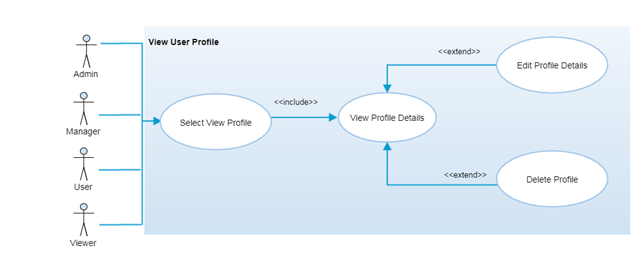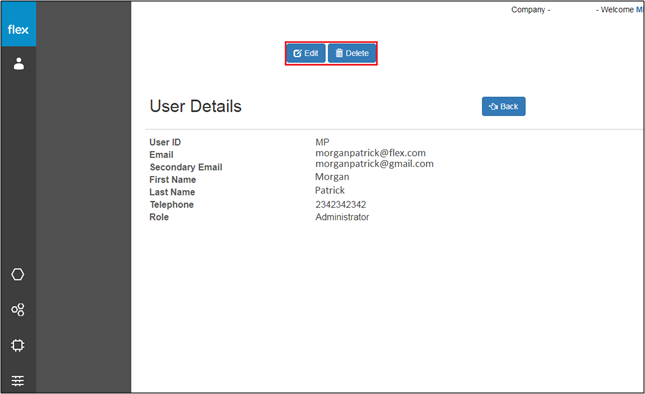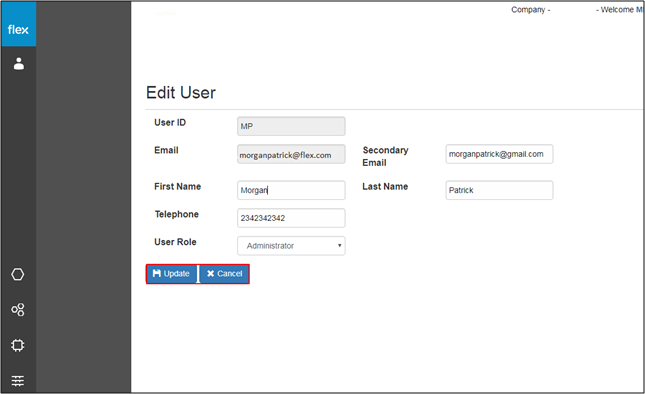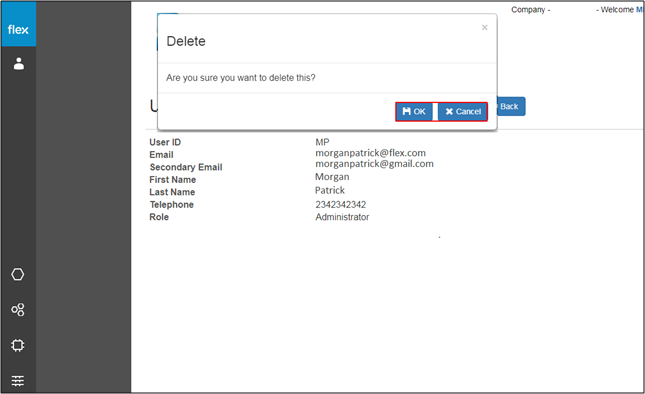View Profile – View/Edit/Delete
Overview
Authorized users are able to view, edit and delete profile information by selecting the “View Profile” option from the left navigation menu.
Step-by-Step Process
Step 1 – View User Profile
- Click the icon and select the “View Profile” menu option from the left navigation panel
- Users will be able to view the following details in their profile:
- User ID
- Secondary Email
- First Name
- Last Name
- Telephone
- Role
- "Edit" button
- Select the “Edit” Button to edit user details
- This navigates users to the “Edit Profile” page (Refer to Step 2)
- "Delete" Button
- Click the “Delete” button to delete the profile
- This opens a pop-up with a confirmation message to delete the profile (Refer to Step 3)
Step 2 – Edit Profile
- Users will be able to edit the following profile information:
- First Name
- Telephone
- User Role
- Secondary Email
- Last Email
- "Update" Button
- Click the “Update” button to save the edited information
- "Cancel" Button
- Click the “Cancel” button to go back without editing any information
Step 3 – Delete Profile
- Click the “Delete” button to delete the selected profile
- This opens a pop-up with confirmation message
- Click “OK” to delete the profile
- The user will be removed from the user list for the company
- The system will notify the user of this change (“Profile Deleted Successfully”).
- Click “Cancel” to go back without deleting the profile
- Click “OK” to delete the profile
- This opens a pop-up with confirmation message
Notes
- Deleting a user profile will only delete the user from the company that they are logged into at the time. If the user has access to other companies, then they will still be able to select the remaining company(companies) and log into the system.