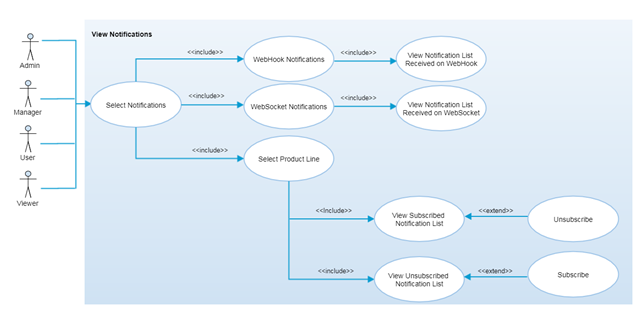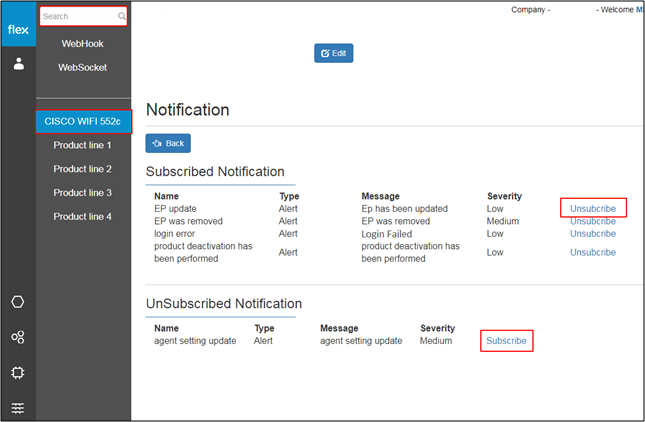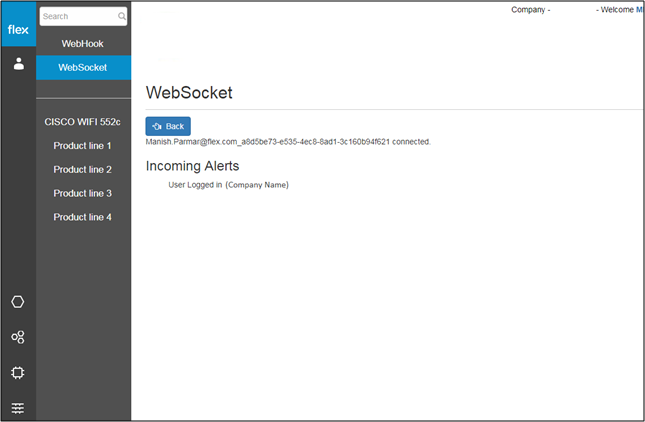View Notifications List
Overview
A notification is an alert that gives users insights to the severity for the specified product/endpoint. These alerts differ per user role-level, and authorized users will only get alerts for specific events when subscribed to their corresponding notification templates (unless a template is set to notify all users).
The notification list is a way for users to manage alerts triggered by event actions. Users will be able to subscribe to or unsubscribe from any notification template from this list in order to get corresponding triggered alert/event on their preferred notification channel (WebHook or WebSocket). Authorized users are able to view the template list and alerts on the WebHook and WebSocket channel by selecting the “Notifications” tab from the left-hand navigation menu.
Once notification templates are created, authorized users will be able to:
- View the list of notification templates by product line
- Subscribe/unsubscribe to notifications
- Manage alerts
Step-by-Step Process
Step 1 – View Notification List
- Click the icon and select the “Notifications” menu option from the left navigation panel
- Notification page will contain the following things:
- Search
- Users can search for product lines from the list of already added product lines
- The system can filter the list of notifications based on the inserted keywords
- WebHook
- Click on WebHook to view the notifications received on WebHook
- This will be similar to the “View Alerts” screen (Refer to Step 2)
- WebSocket
- Click on WebSocket to view the notifications received on WebSocket
- This will redirect users to the “View Alerts” screen (Refer to Step 2)
- Product Lines
- Click any product line from the list to view its notification templates
- From the Notification page, users can subscribe/unsubscribe to get alerts when a particular event occurs
- Subscribed Notification List
- This list contains all subscribed notifications by the user including the following details:
- Name of the notification/alert
- Type of the alert
- Message
- Severity
- Unsubscribe
- This allows users to unsubscribe from that particular notification
- Once used, the notification will be removed from the subscribed list and added to the unsubscribed list
- This allows users to unsubscribe from that particular notification
- This list contains all subscribed notifications by the user including the following details:
- Unsubscribed Notification List
- This list contains all unsubscribed notifications by the user including the following details:
- Name of the notification/alert
- Type of the alert
- Message
- Severity
- Subscribe button
- This allows users to subscribe to that particular notification
- Once used, the notification will be removed from the unsubscribed list and added to the subscribed list
- Users will be able to view the notification from their preferred channel (web socket, web hook or both)
- This allows users to subscribe to that particular notification
- This list contains all unsubscribed notifications by the user including the following details:
- Click any product line from the list to view its notification templates
- Search
Notes
- The notifications list contains the notification templates added by users from the “Endpoint Configuration” section.
- If the “Individual” user option is selected as a user field, then every user in the selected role level needs to subscribe to this specific notification in order to get an alert in the notification section for any particular product line.
- If the “All” user option is selected as a user field, then it will automatically subscribe all users based on selected role level. It will not be visible in the notification list and Users do not need to subscribe to it from the notification section.
Step 2 – View Notifications/Alerts
- Click “Web Hook” to view the notifications set to be received on WebHook
- This displays all events that will trigger notifications
- Click “Web Socket” to view the notifications set to be received on WebSocket
- This displays all events that will trigger notifications
Notes
- It is required to add “Preferences” in order to view alerts on WebSocket or WebHook.