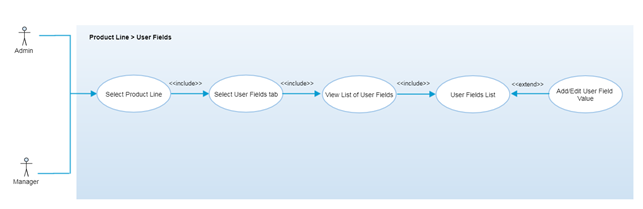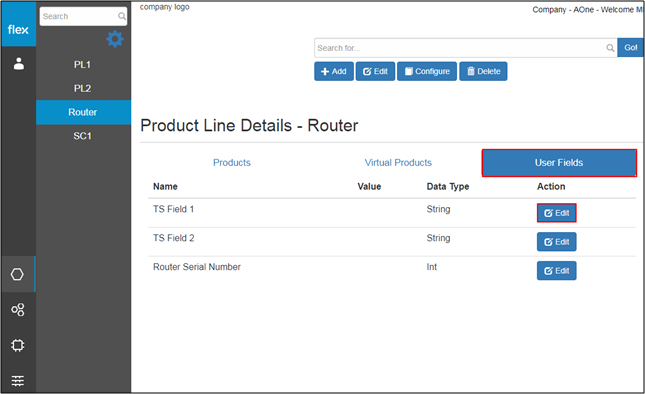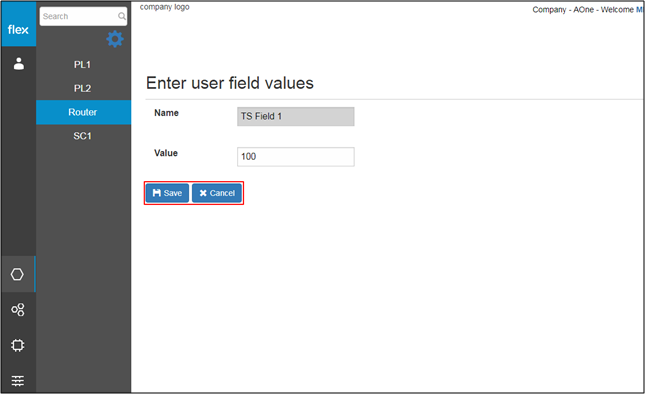Product Line - Manage User Fields Values
Overview
User fields are the additional information about the product line which can be used to describe the product line. Authorized user can add/edit these additional values for each product line as and when required. After selecting any product line from the list, authorized user can be able to view list of user fields of any product line and can edit/add the value for user field for that particular product line from the “User Fields” tab. The main purpose to define these user fields are that user can add additional details/additional fields about any particular product line as and when required. User fields are generic to all the product lines. Authorized user can manage these user fields’ values from each product line’s user fields section.
Step-by-Step Process
Step 1 – View User Fields of Product Line
- Select the “User Fields” tab for any product line
- This shows the list of user fields defined in the “Manage User Fields for Product Line” section
- These user fields will be common to all the products from the selected product line
- If there are no defined user fields, the list is replaced with a message that reads: “No data to display”
- User fields list will display the following details for each user field:
- Name
- Value
- Data type
- Edit
- This navigates users to the “Edit User Field Value” (Refer to Step 2)
Step 2 – Edit User Field Value
- Click on “Edit” button for any user field from the “User Fields” list
- This will redirect users to the above page where users can add/edit the user field value
- Click the “Save” button to save the added/edited user field
- The system will validate the information and notify the user if there is any error
- Click “Cancel” to go back without editing any information