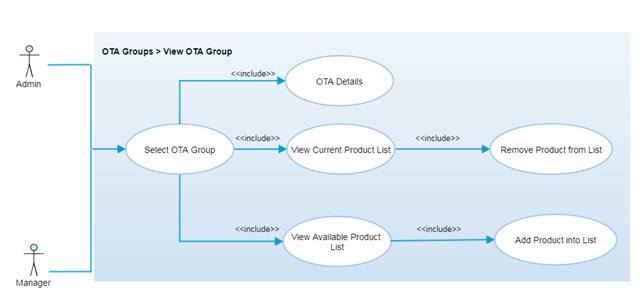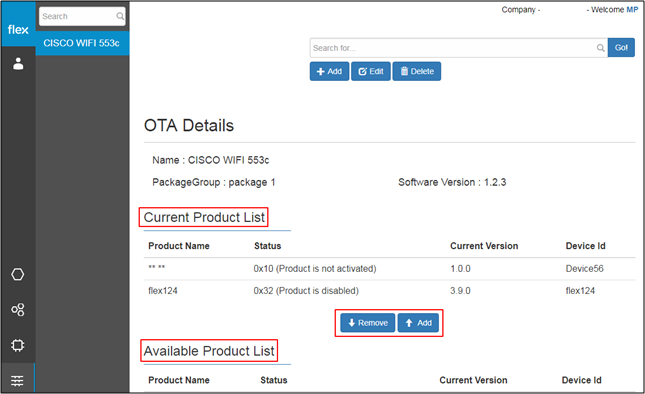View OTA Groups
Overview
An OTA (Over The Air) Update allows customers to remotely update the firmware on their devices, including bug fixes and device security, over the device's life. OTA group is a group of similar kind of products for any particular product line to update the new firmware. It will be updated while next sync process.
Authorized user are able to view the details of any OTA group by selecting “OTA Group Name” from the left navigation panel. Authorized users can also group products in order to send firmware updates and remove products from the groups. It is required to send firmware update to the similar kind of products.
Step-by-Step Process
Step 1 – View OTA Details
- The user will be able to see below details about the selected OTA group
- Name
- Package Group
- Software Version
- Current Product List
- The Current Product List contains current products added from the available product list for the update.
- If force update is checked while adding a new OTA group then once agent syncs this product it will take update automatically
- If force update is not checked while adding new OTA then once agent syncs this product it will ask user for update. It will ask users for update every time once user syncs the product until the update is been done.
- Product list will contain below details:
- Product Name
- Status
- Current Version
- Device Id
- The Current Product List contains current products added from the available product list for the update.
- Bottom section (Available Product List):
- It contains the list of available products of corresponding product line which are available for update but update is not sent yet with below details:
- Product Name
- Status
- Current Version
- Device ID
- It contains the list of available products of corresponding product line which are available for update but update is not sent yet with below details:
Step 2 – Add / Remove Products from the Update List
- Add Button
- User can select any product from the “Available Product List” and click on “Add” button to add that particular product to the “Current Product List” to send firmware update to that product.
- Remove Button
- User can select any product from the “Current Product List” and click on “Remove” button to remove it from that list.
- Once user removes any product from the current product list, it will be added into the available product list.