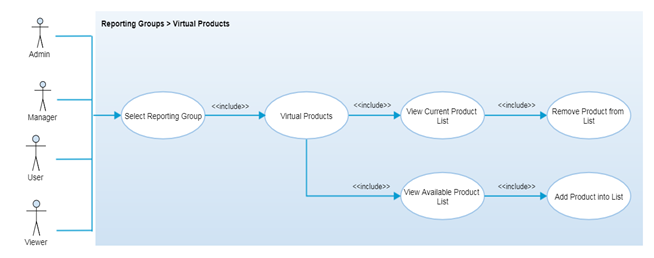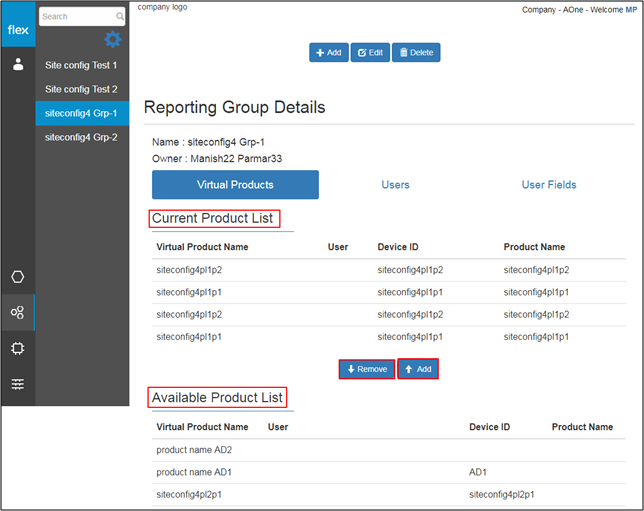Reporting Group Details – Add/Remove Virtual Products
Overview
Virtual product is not physical in nature but can be used to represent the physical product using unique virtual ID. Virtual product can be useful to transfer configuration and endpoints details from old product to newly replaced product in case that product is getting replaced frequently due to any reason (stolen, lost, etc.).
While adding any new product, virtual product is being created for that particular product or user can create new virtual product and can assign it to product but one product can be associated with only one virtual product at a time.
In case of any product failure, if new product of the same product line or configuration is being added then user can associate the old product’s virtual ID with this new replace product so that it will transfer the entire configuration and endpoints to this replaced product along with its data history.
Reporting group section has an option to group the virtual products in to one reporting group to view the data of all the added virtual products from that particular reporting group.
Authorized user can be able to select “Virtual Products” tab of any reporting group and can add the virtual products from the available list or can remove any virtual product from the already added list for that particular reporting group.
For any particular reporting group, authorized user can make a group of virtual products from the available virtual products list. It is used to map virtual products and users in one particular reporting group so that users can view data available from the same reporting group.
Step-by-Step Process
Step 1 – Add/Remove Virtual Products
- Virtual products tab is divided into two sections
- Current Product List
- It contains list of current virtual products associated with the selected reporting group with below details
- Virtual Product Name
- User
- Device ID
- Product Name
- It contains list of current virtual products associated with the selected reporting group with below details
- Available Product List
- It contains the list of available virtual products which are not associated with any group yet with the below details
- Virtual Product Name
- User
- Device ID
- Product Name
- It contains the list of available virtual products which are not associated with any group yet with the below details
- Current Product List
- Add Button
- User can select any virtual product from the “Available Product List” and click on “Add” button to add that particular virtual product to the “Current Product List”.
- Remove Button
- User can select any virtual product from the “Current Product List” and click on “Remove” button to remove it from that list.
- Once user removes any product from the current product list, it will be added into the available product list.