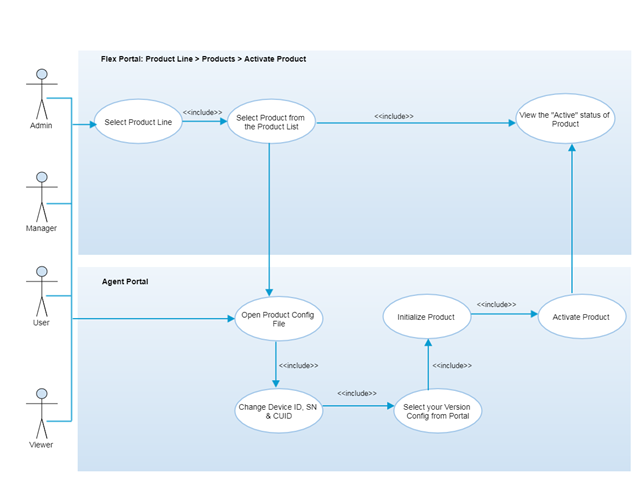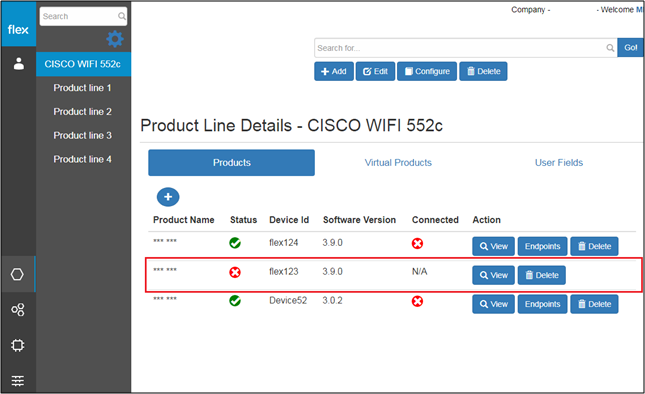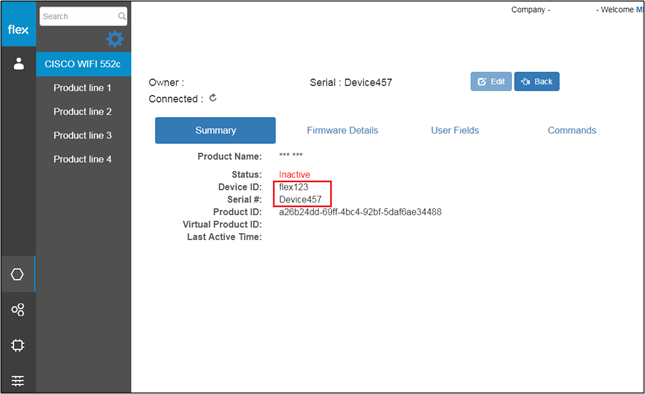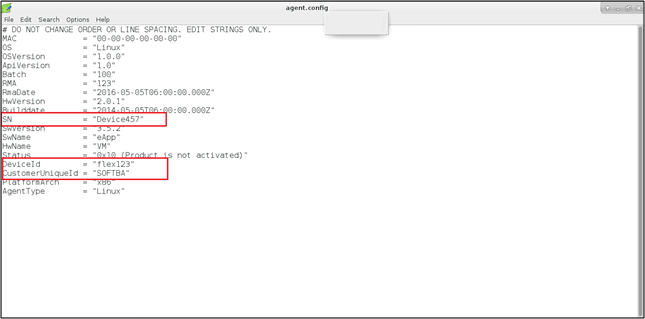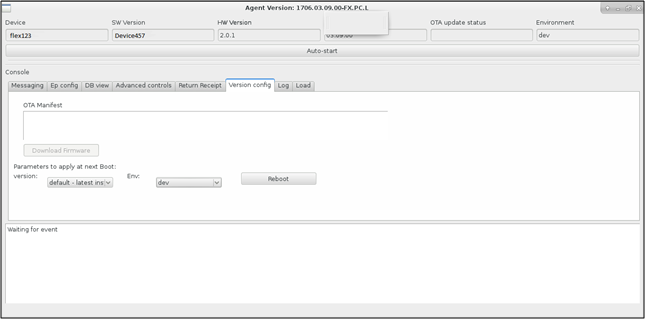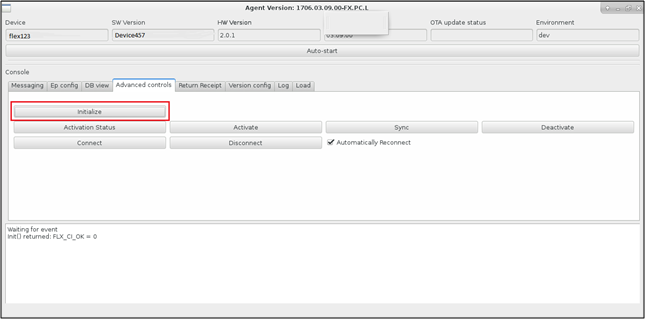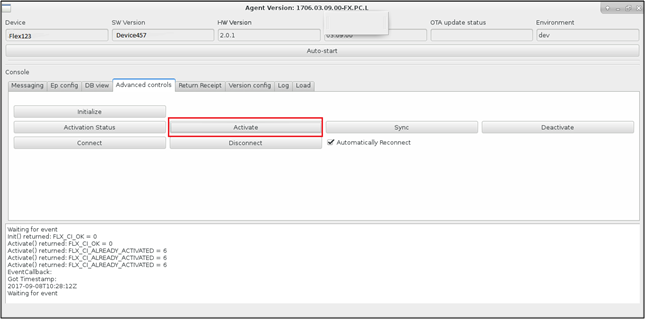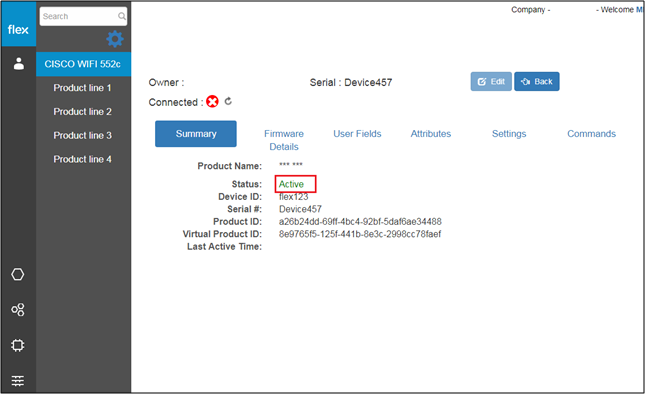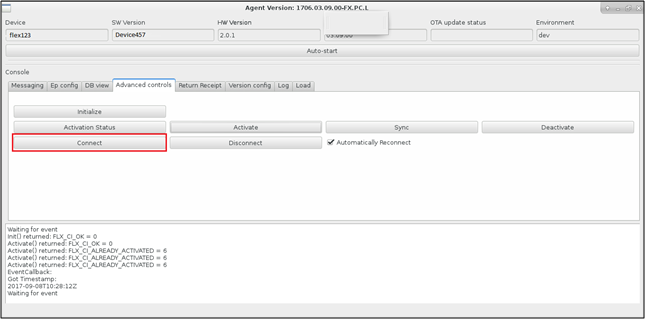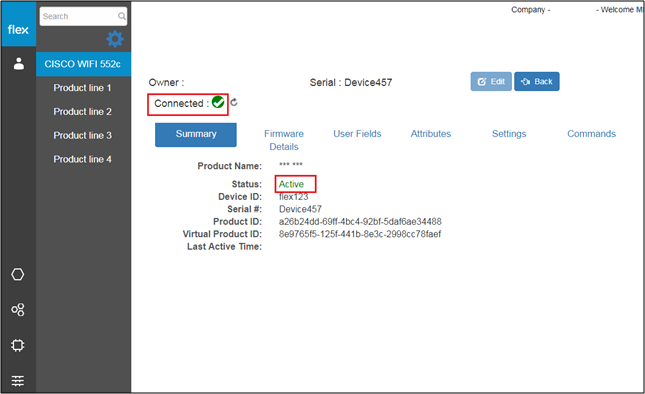Product Activation
Overview
Product activation is the process of activating the product so that it can send / receive commands, settings and attribute values for the product and its connected endpoints.
Authorized user are able to activate the product of any particular company from the agent portal by configuring the device file with a CUID, Device Id and Serial number. Once the configuration file is updated, users can select the “Activate” button to activate that particular product from the Agent portal. It is required to send and receive the command, settings and attributes values for the product and its connected endpoints.
Step-by-Step Process
Step 1 – Edit Agent Configuration File
- Select any product line from the left navigation panel and click the “Products” tab to view the list of imported products
- Users can see each product in the selected product line and its status
- Each product defaults to an inactive status, indicated by the ““ icon
- Click the “View Button” of any inactive product to view its Device Id and Serial number
- To start the product activation process, user needs to change the “CustomerUniqueId”, “SN” and “DeviceId” values of any particular inactive product in below “agent.config” file.
Step 2 – Version Configurations
- From the “Version Config” tab, Select your appropriate environment and click on “Reboot” button
- The agent portal will notify the user with a success or failure message
- If the user sees a success message, they can continue to Step 3
Step 3 – Initialize the Agent Portal
- After the “agent.config” file changes, the user can open the agent portal
- Click the “Advanced Controls” tab from the agent portal
- Click the “Initialize” button to initialize the product connection for the activation process
- The agent portal will notify the user with a success or failure message.
- If the system notifies the user with a success message, they can continue to Step 4
Step 4 – Activate Product
- From the “Advanced Controls” tab, the user will click the “Activate” button to activate the product
- The agent portal will notify the user with a success or failure message
- If the system notifies the user with a success message, the following will occur:
- The product will be activated
- The user will be able to confirm the selected product’s status as “Active” in the product details page
- If the system notifies the user with a success message, the following will occur:
Step 5 – Connect Product with IoT Hub
- From the “Advanced Controls” tab, users can click the “Connect” button to connect the product with “IoT Hub”
- Once connected, users can view that particular product’s status as “Connected” in the Flex Connect portal