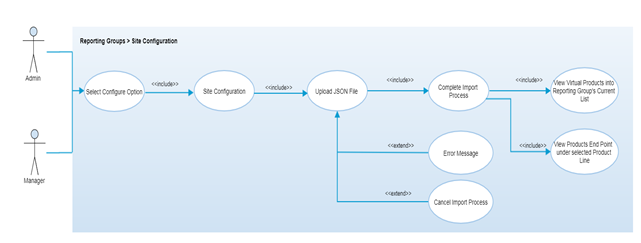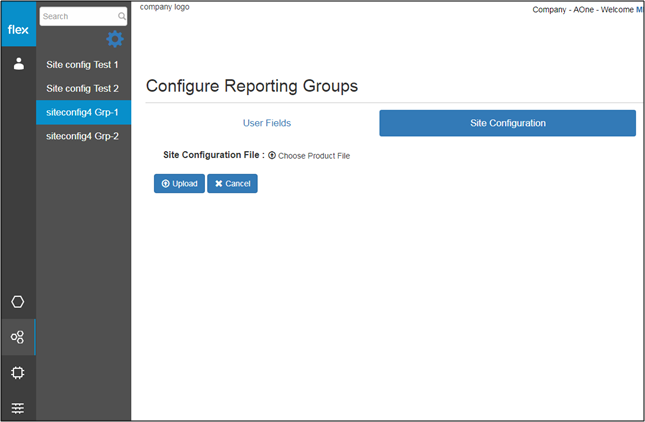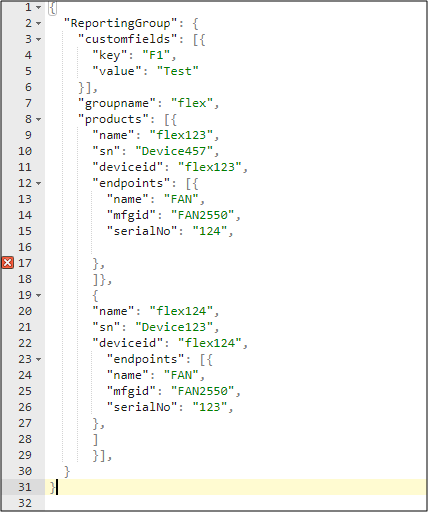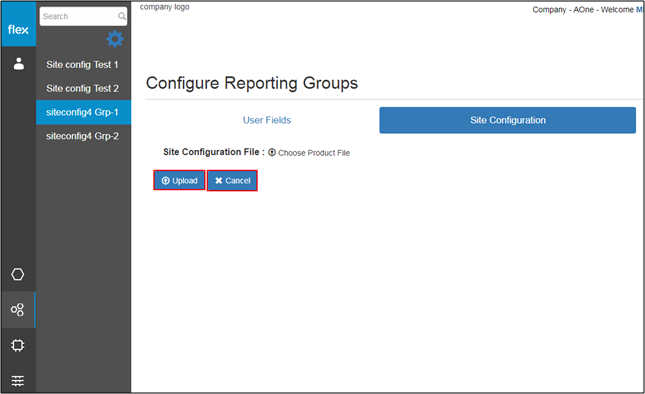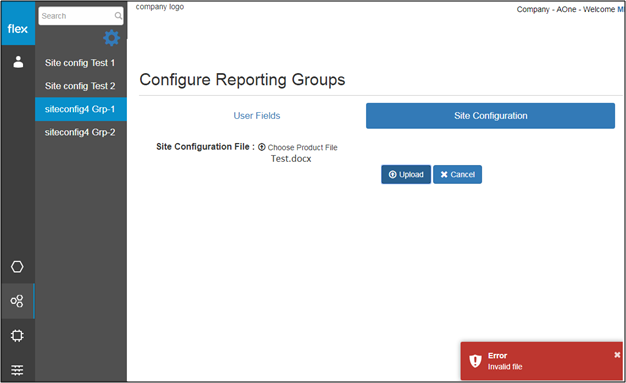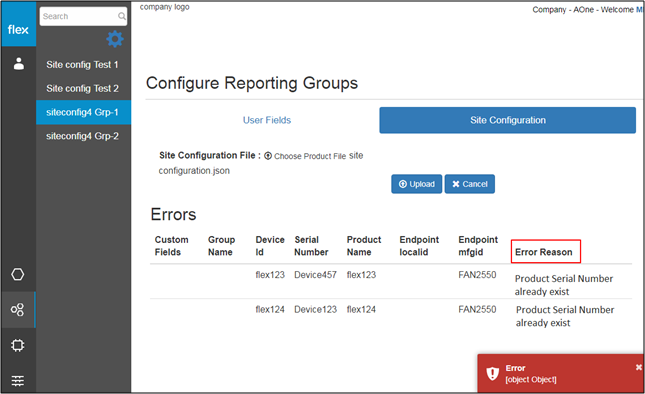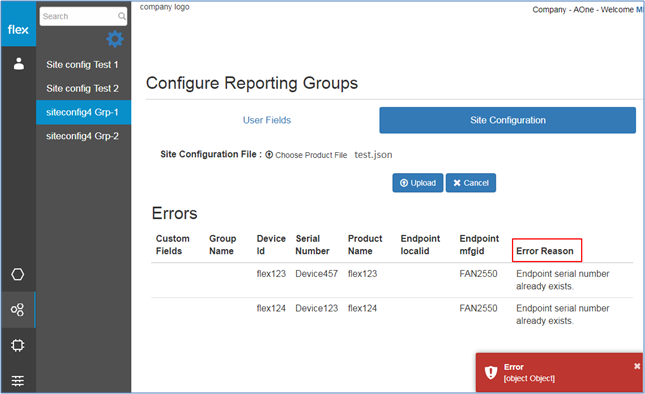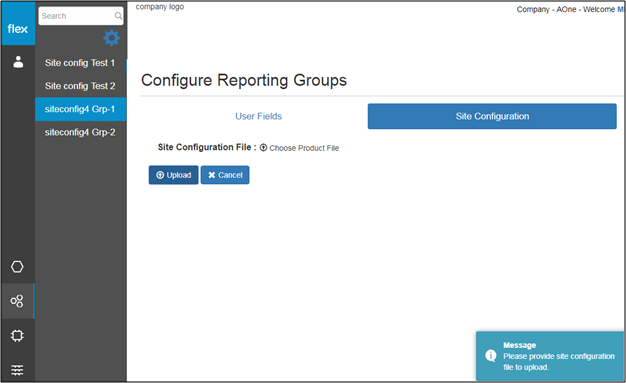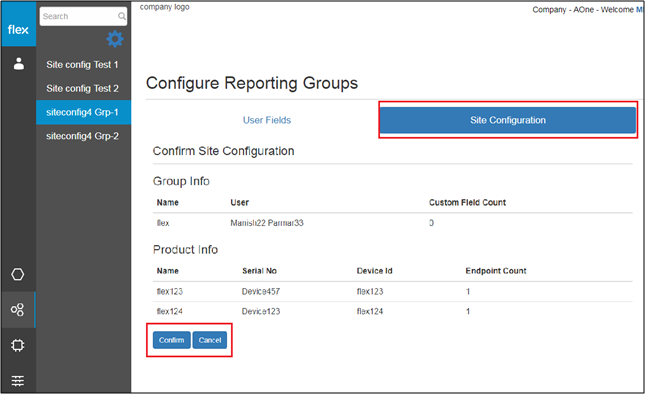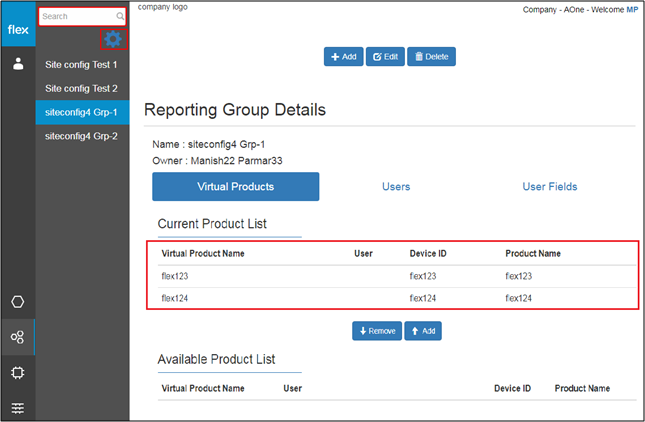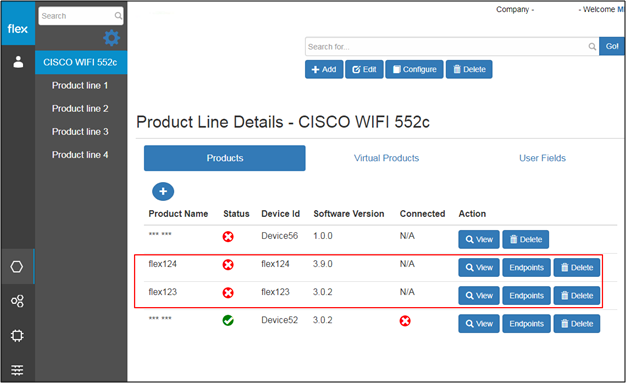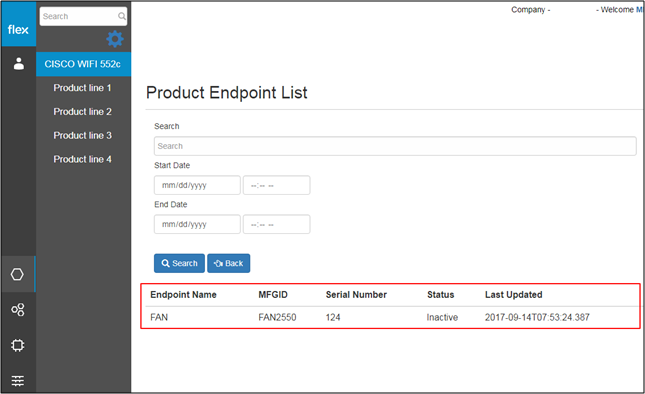Reporting Group Configuration – Site Configuration
Overview
Site configuration is the process of importing a bulk of inactive products along with their endpoints with existing MFGID to make them directly available under current product list and corresponding product line so that users do not have to configure product endpoints manually. It is mainly used where the product has multiple endpoints.
After selecting the “Reporting Group - Configure” option, authorized users can select “Site Configuration” option to add/import a JSON file with bulk products and their endpoints. Once the reporting group has been created, authorized users will be able to upload a bulk of products which have “Inactive” status along with their endpoints. The main purpose of site configuration is to upload products and their endpoints in bulk to make them directly available into virtual product’s current list for any reporting group. It avoids manual upload of endpoints for users.
Step-by-Step Process
Step 1 – Configure Reporting Group – Site Configuration
- Users can import site configuration in one go by importing JSON file along with all the site configurations details
- Click “Choose Product File” to upload a file from the user’s device
Notes
- Users are only able to upload site configurations that are in a JSON file
- Sample JSON File Format:
Step 2 – Import Site Configuration (JSON) File
- Select the JSON file from the local device
- Click the “Cancel” button to cancel the import process
- This will redirect users to the “Reporting Group Details” page
- Click the “Upload” button to import the site configurations
- The new product line information is validated
- If proper values are inserted into all required fields, the following will occur:
- The system will notify the user with a success message “Site Configuration imported successfully”
- The user will be notified with proper error messages in the event of:
- If the user selects any file format other than JSON (“Invalid File”)
- If the user uploads a JSON file that contains duplicate data (”Product serial number already exists”)
- If the endpoint already exists
- If the user selects any file format other than JSON (“Invalid File”)
- If the user clicks “Save” without selecting any file (“Please provide a site configuration file to upload”)
Notes:
- User must upload a JSON file that contains a unique serial number and a unique device ID for each product.
- Product must be already imported and in inactive status.
- Endpoints MFGID must be already exist.
Step 3 – Confirm/Cancel Import
- Once the JSON file is uploaded successfully, users can view the following group info:
- Name
- User
- Custom field count
- Product Info (list of imported products) including the following details:
- Product name
- Serial number
- Device Id
- Endpoint Count
- Click the “Confirm” button to confirm the import process for those products, system will redirect user to “Reporting Group Details” page by saving the products information
- Click the “Cancel” button to cancel the import process, system will redirect user to “Site Configuration” page without saving the products information
Step 4 – Site Configuration - Imported Successfully
- Once the JSON file is imported successfully, users can view the list of imported products in the corresponding reporting group’s “Virtual Product – Current List” along with the following details:
- Virtual Product Name
- User
- Device ID
- Product Name
Notes
- Users can import the JSON files along with the products and their endpoints for the existing reporting group; users have to enter the existing group name in JSON file for the same.
- If a reporting group is not created then users will have an option to add the reporting group name with the products and their endpoints. It will create a new reporting group along with the products and their endpoints.
- Users can also view the products’ endpoints for each product line
- Select the “Product Line” tab and then the product line from the list
- Users can view the list of products with the following details
- Product Name
- Status
- Device Id
- Software Version
- Connected Status
- Click the “Endpoints” button to view imported endpoints for that particular product
- Users can view the endpoint list (imported using site configuration JSON) with the following details:
- Endpoint Name
- MFGID
- Serial Number
- Status
- Last Updated